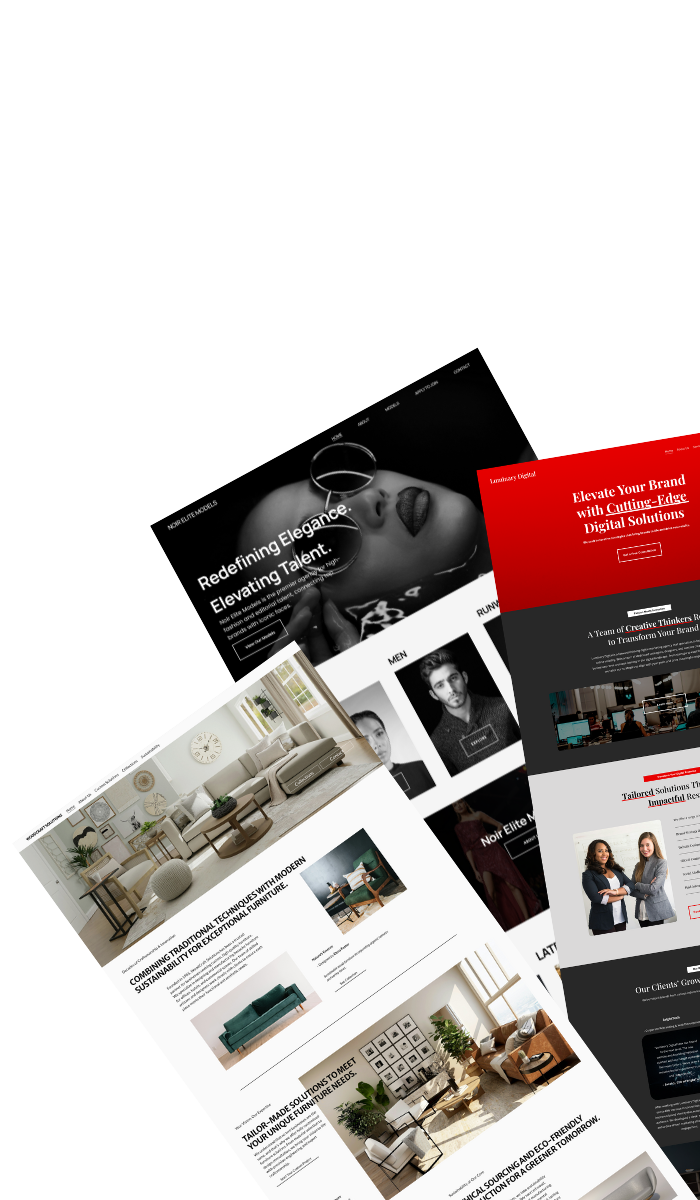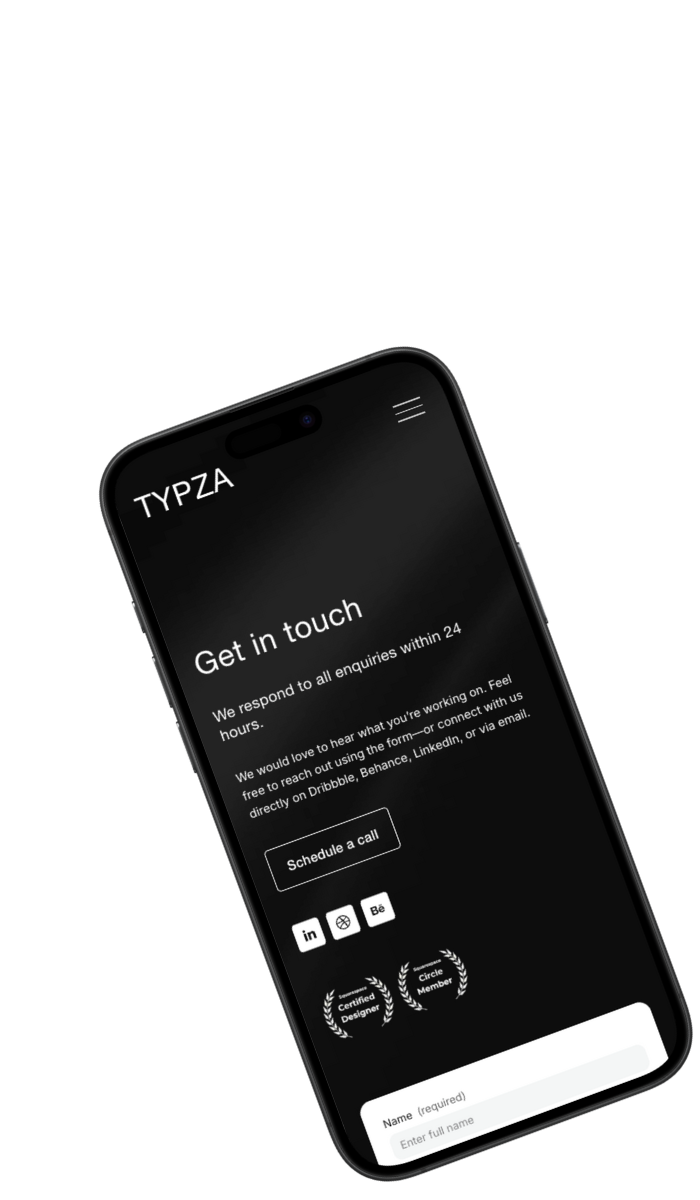WordPress to Squarespace migration: Step-by-step guide
Planning a WordPress to Squarespace migration? This detailed guide walks you through every step — from exporting your content to preserving SEO rankings and setting up your domain. Whether you’re switching platforms for design flexibility or ease of use, this tutorial ensures a smooth, error-free migration.
Written by Mikkel Calmann
Oct 13, 2025
Why move from WordPress to Squarespace?
Many business owners switch to Squarespace for its ease of use, built-in hosting, and clean design tools. Unlike WordPress, Squarespace doesn’t require plugin management, constant updates, or security patches — making it ideal for users who want simplicity and reliability.
Benefits of migrating to Squarespace:
Drag-and-drop design editor with no coding needed
Built-in hosting and SSL security
Reliable templates optimized for mobile and SEO
Simplified maintenance and updates
Step 1: Prepare your WordPress site
Before starting your WordPress to Squarespace migration, make sure your WordPress site is clean and organized.
Delete unused plugins and themes.
Update all pages, posts, and media.
Check that URLs and permalinks are properly structured.
This preparation ensures your export runs smoothly and your content remains accurate.
Step 2: Export your content from WordPress
Squarespace supports importing content directly from WordPress using an XML export file.
Go to your WordPress dashboard → Tools → Export.
Choose “All Content.”
Download the XML file.
This file contains your posts, pages, and images — ready to import into Squarespace.
Step 3: Import your content into Squarespace
Log in to your Squarespace account and create a new site.
Go to Settings → Advanced → Import/Export.
Choose “Import,” then select WordPress.
Upload your XML file.
Squarespace will automatically pull in your blog posts, images, and pages. Depending on the size of your site, this process may take several minutes.
Step 4: Review and reformat your imported content
After the import is complete, review all pages and posts to ensure formatting consistency.
Check for missing images or broken links.
Adjust page layouts using Squarespace’s editor.
Reapply custom styling and fonts.
Your WordPress to Squarespace migration may not look identical at first — use this opportunity to refresh your site design for a modern feel.
Step 5: Set up redirects and SEO
To maintain your Google rankings after migration, you need to set up 301 redirects.
Match old WordPress URLs with new Squarespace URLs.
Add redirects under Settings → Advanced → URL Mappings.
Verify that all old pages properly redirect to their new equivalents.
Also, double-check:
SEO titles and meta descriptions are updated.
Alt text is in place for images.
Your Google Analytics and Search Console are reconnected.
Step 6: Connect your domain
Finally, point your existing domain to your new Squarespace site.
In Squarespace, go to Settings → Domains → Use a Domain I Own.
Update your domain’s DNS records at your registrar.
Allow up to 72 hours for propagation.
Once complete, your WordPress to Squarespace migration is live — and your visitors will seamlessly reach your new site.
Short Recap: Moving from WordPress to Squarespace the right way
Migrating from WordPress to Squarespace doesn’t have to be complicated. By exporting your content, importing it properly, reviewing design and SEO, and setting up redirects, you’ll protect your traffic and make your site easier to manage.
Your new Squarespace website will be faster, cleaner, and simpler to maintain — freeing you up to focus on growing your business.
Solutions that drive results
From launch to long-term growth, Typza offers a full suite of Squarespace website design services. Choose the solution that fits your business, and start attracting ideal clients, converting visitors, and elevating your digital presence.
Custom website →
Web partner →
Book a call →
Mikkel Calmann
I’m Mikkel Calmann, a certified Squarespace designer and Circle Member. We’ve worked with businesses of all sizes, crafting strategic websites that look great and perform even better. If you’d like to discuss a project, feel free to email us at mikkel@typza.com or reach out to us here. You can also book a free 15-minute consultation here.