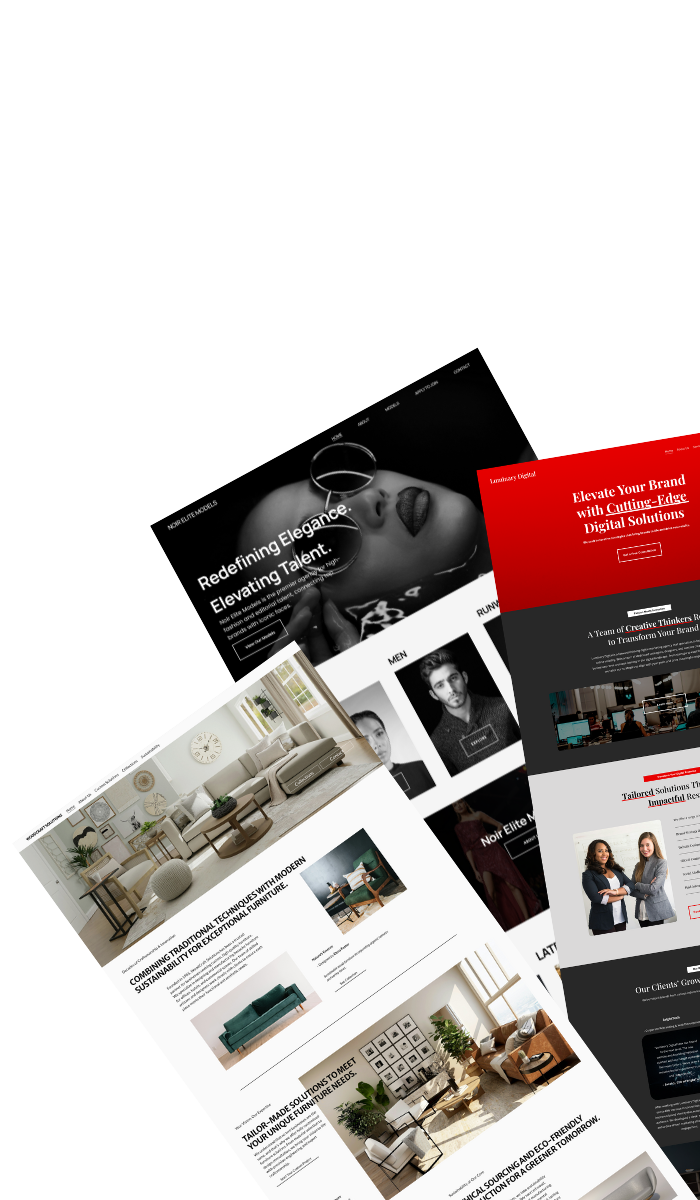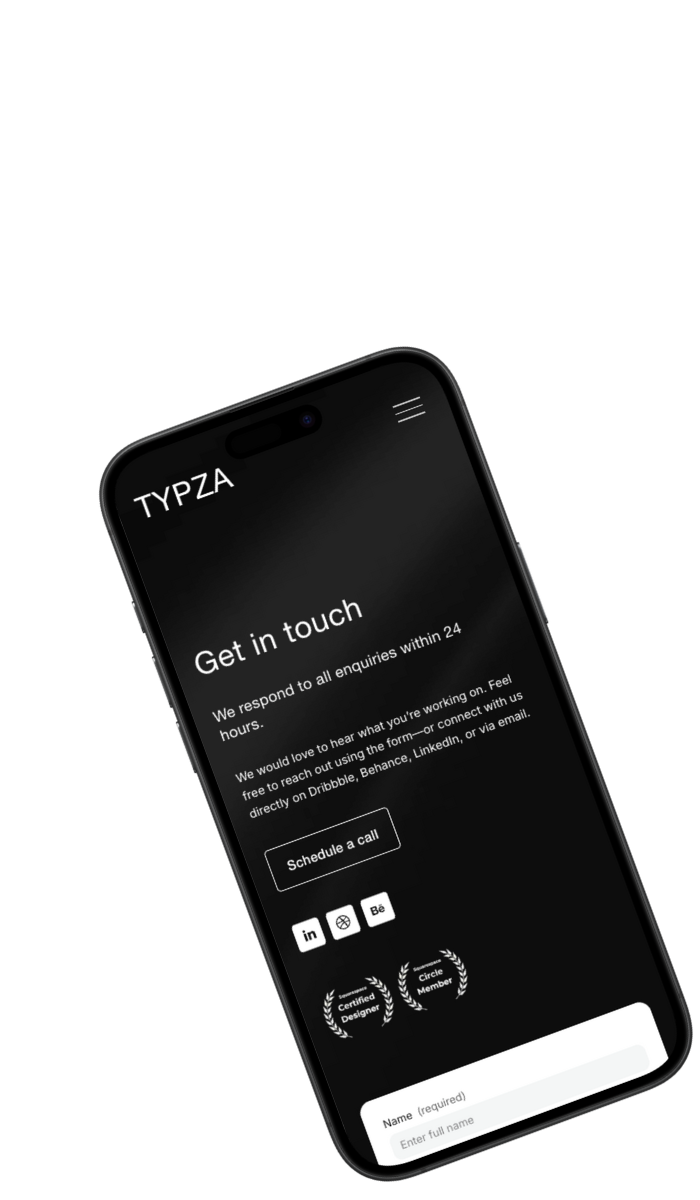How to add HTML to Squarespace
Want to customize your Squarespace site with your own code? This guide explains how to add HTML to Squarespace safely and effectively — including where to insert custom code, the best use cases, and common mistakes to avoid.
Written by Mikkel Calmann
Oct 17, 2025
Why add HTML to your Squarespace website?
Squarespace provides a powerful, beginner-friendly website builder — but sometimes you need a bit more control. Adding custom HTML lets you:
Embed third-party tools or widgets (like forms or maps)
Add custom features not supported by Squarespace blocks
Integrate external scripts, like booking forms or videos
Improve SEO or functionality with lightweight code tweaks
Whether you’re embedding code from a service or hand-writing your own, knowing how to add HTML to Squarespace is a valuable skill for customizing your site safely.
Method 1: Using a code block
The Code Block is the easiest and safest way to insert HTML into Squarespace.
Steps:
Open the page where you want to add your custom HTML.
Click Edit on the section.
Click the + icon and select Code from the block list.
Paste your HTML code.
Click Apply and preview your page.
Use this for smaller customizations like:
Embedding YouTube videos, calendars, or newsletter signups
Adding buttons, forms, or custom HTML elements
Method 2: Adding HTML to the header or footer
If you need your HTML to load sitewide — for example, a tracking script or chat widget — use Squarespace’s Header/Footer Code Injection feature.
How to do it:
Go to Settings → Advanced → Code Injection.
Paste your HTML inside the Header (for elements that must load first) or Footer (for scripts that can load later).
Save your changes.
Tip: Be careful when editing global code — one error here can affect your entire website. Always test after saving.
Method 3: Adding HTML to product pages, blog posts, or banners
Squarespace allows HTML in certain dynamic areas too:
Product descriptions – use HTML to format text or embed content
Blog posts – switch to the code editor for advanced formatting
Announcement bar or custom banners – great for embedding promotional elements
This gives you flexibility to personalize your content while staying within Squarespace’s system.
Common mistakes to avoid when adding HTML
When learning how to add HTML to Squarespace, it’s easy to run into small issues. Avoid these pitfalls:
Pasting full HTML documents (only include the specific code you need)
Forgetting to close HTML tags
Adding JavaScript or CSS in the wrong place
Ignoring mobile compatibility
Test your changes after every edit — ideally on desktop and mobile — to make sure everything displays properly.
Short recap: Customizing Squarespace with HTML the right way
Knowing how to add HTML to Squarespace opens up more flexibility for your website — letting you embed unique features, enhance functionality, and improve visitor experience.
Stick to the Code Block for local edits, use Code Injection for sitewide scripts, and always test your changes to keep your site fast and functional.
Solutions that drive results
From launch to long-term growth, Typza offers a full suite of Squarespace website design services. Choose the solution that fits your business, and start attracting ideal clients, converting visitors, and elevating your digital presence.
Custom website →
Web partner →
Book a call →
Mikkel Calmann
I’m Mikkel Calmann, a certified Squarespace designer and Circle Member. We’ve worked with businesses of all sizes, crafting strategic websites that look great and perform even better. If you’d like to discuss a project, feel free to email us at mikkel@typza.com or reach out to us here. You can also book a free 15-minute consultation here.