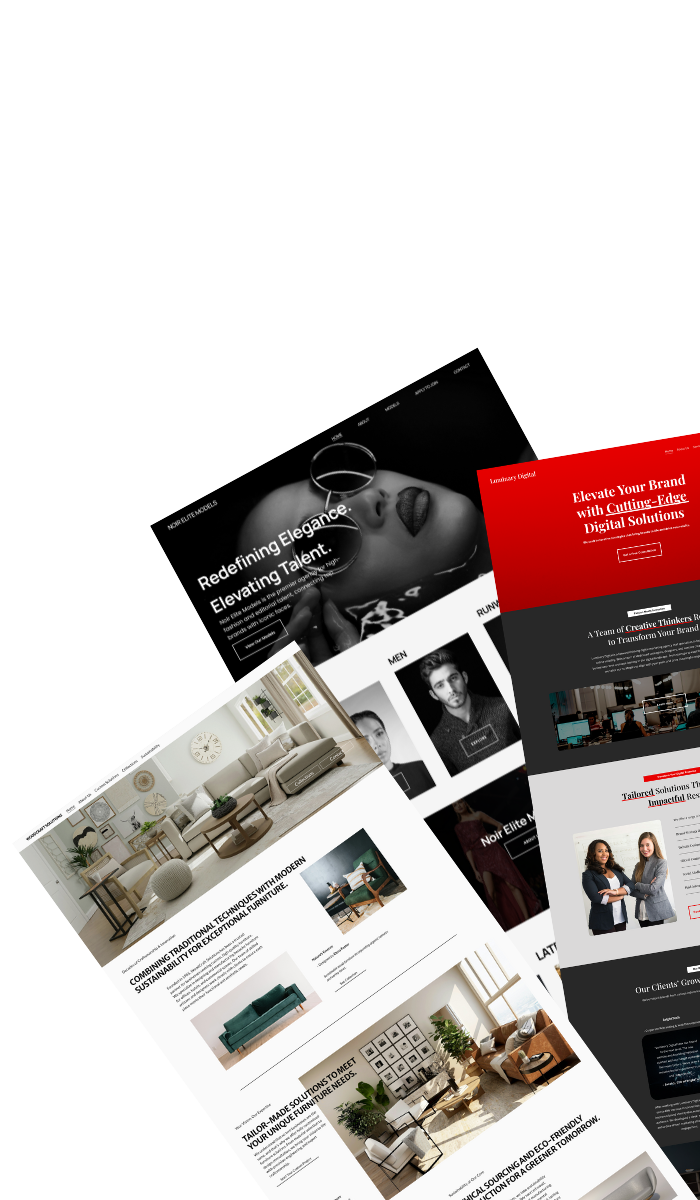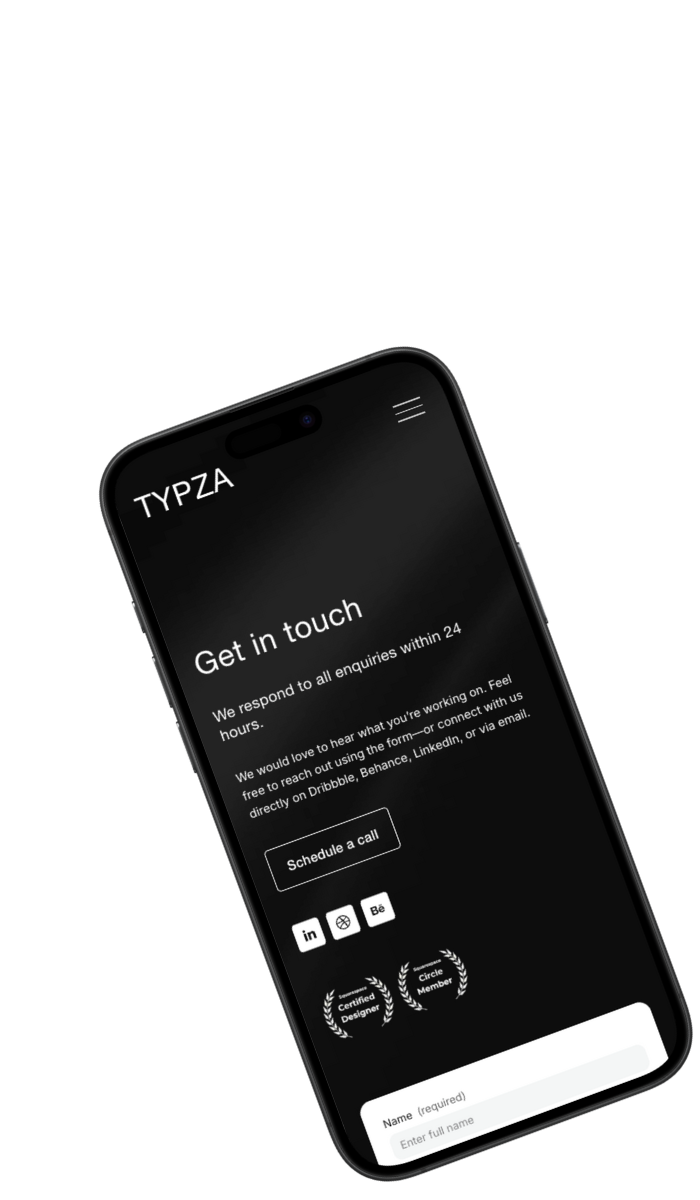How to add a video background in Squarespace
Add visual impact to your Squarespace site with a video background in Squarespace. This guide walks you through the setup process, supported file formats, best practices, and troubleshooting common issues, helping you create a more engaging and dynamic website.
Written by Mikkel Calmann
Sep 29, 2025
Why use a video background in Squarespace?
Adding a video background in Squarespace can instantly make your website more dynamic and engaging. Videos are eye-catching and help convey your brand’s story, creating a professional and immersive experience for visitors.
Benefits include:
Increased visual engagement for users
Highlighting products or services dynamically
Conveying brand personality through motion and visuals
How to add a video background in Squarespace
Squarespace makes it simple to add a video background to your site. Here’s a step-by-step guide:
1. Choose the section for your video
Go to the page where you want to add a video background.
Hover over the section and click Edit Section.
Select Background → Video.
2. Upload your video
Upload a video file from your computer or paste a YouTube/Vimeo link (depending on your Squarespace version).
File formats: Squarespace supports MP4 for direct uploads.
3. Adjust display settings
Set focal points to ensure key parts of the video remain visible on different screen sizes.
Adjust overlay colors or opacity if text will be displayed over the video for readability.
4. Preview on desktop and mobile
Test your video background in Squarespace on multiple devices to ensure it looks great everywhere.
Videos may not autoplay on mobile devices, so consider fallback images or alternate content.
Best practices for video backgrounds
Keep videos short and lightweight to avoid slowing down page load speed.
Use looped, muted videos for a seamless experience.
Ensure text overlay is readable with contrasting colors or overlays.
Optimize video resolution to balance quality and performance.
Common issues when adding a video background
Video not playing on mobile → mobile devices often disable autoplay; add a fallback image.
Slow loading times → compress the video and keep file size under 20MB if possible.
Poor text readability → use overlays, shadows, or text boxes to make content stand out.
Short recap: make your Squarespace site dynamic
Adding a video background in Squarespace can elevate your website by making it visually appealing and engaging. Follow best practices for file size, overlay readability, and mobile optimization to ensure a smooth experience for all visitors.
Enhance your Squarespace site today and let your brand story shine through motion.
Solutions that drive results
From launch to long-term growth, Typza offers a full suite of Squarespace website design services. Choose the solution that fits your business, and start attracting ideal clients, converting visitors, and elevating your digital presence.
Custom website →
Web partner →
Book a call →
Mikkel Calmann
I’m Mikkel Calmann, a certified Squarespace designer and Circle Member. We’ve worked with businesses of all sizes, crafting strategic websites that look great and perform even better. If you’d like to discuss a project, feel free to email us at mikkel@typza.com or reach out to us here. You can also book a free 15-minute consultation here.