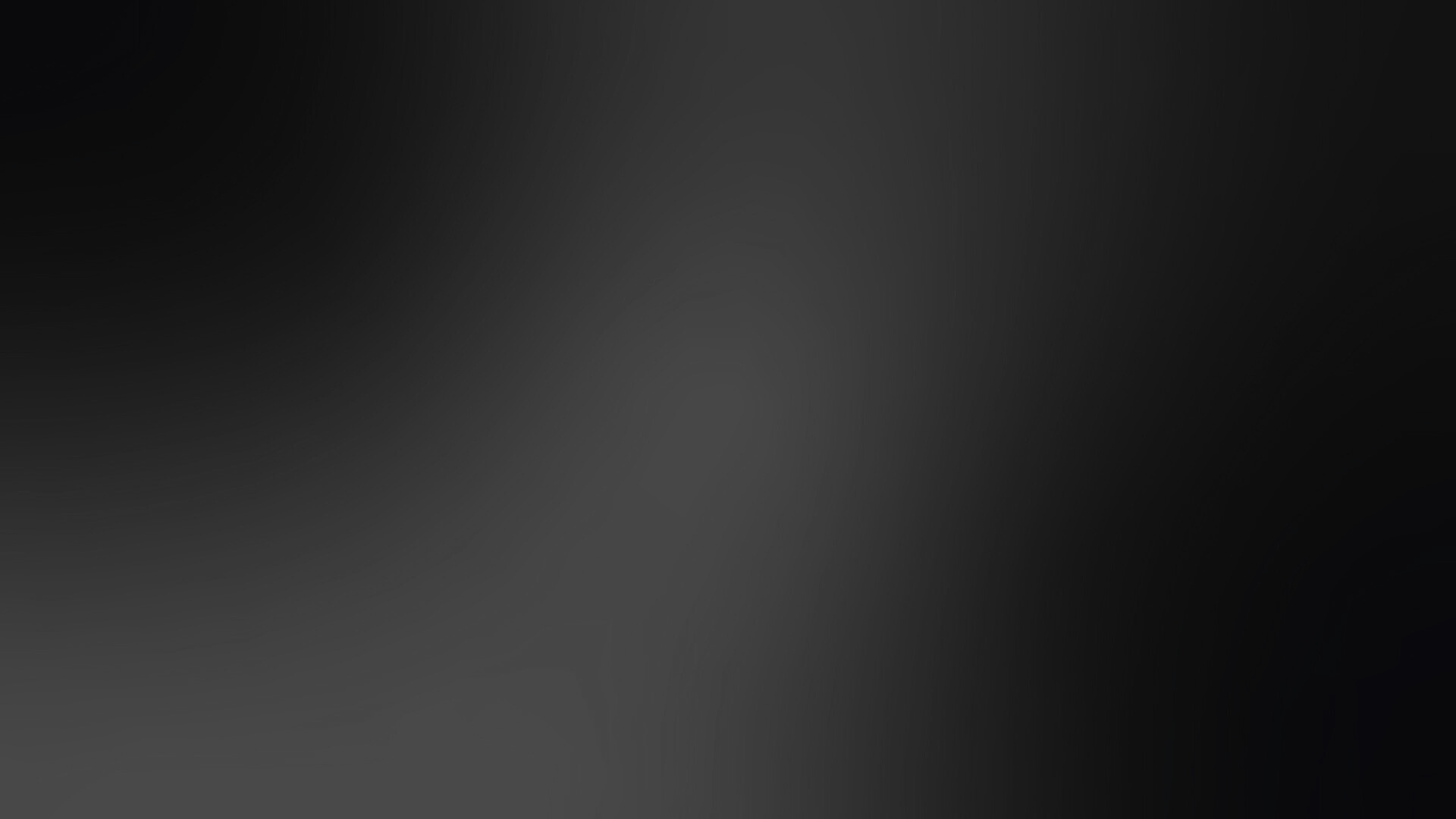
How to Download Images from Squarespace Library
Need to download visuals you’ve already uploaded? This step-by-step guide shows you how to download images from Squarespace library — including where to find your image files, how to save them properly, and what to know about image quality and licensing.
Written by Mikkel Calmann
Oct 20, 2025
Why You Might Need to Download Images from Squarespace
If you’ve ever uploaded high-quality visuals to your Squarespace site, you might later want to reuse them elsewhere — in marketing materials, social posts, or on another website. Knowing how to download images from Squarespace library helps you:
✅ Recover files you no longer have locally
✅ Reuse branded visuals efficiently
✅ Maintain consistency across all platforms
Squarespace doesn’t offer a one-click “download all images” button, but there are safe workarounds that let you retrieve your visuals without losing quality.
Step 1: Locate Your Images in Squarespace
To start, log in to your Squarespace account and open the page or section that contains the image you want.
Go to the Page Editor.
Click on the image block.
Hover over the image and click the edit (pencil) icon.
From here, you can view your image’s source location and preview it in full size.
Step 2: Open the Image in a New Tab
Once you’ve opened the image in edit mode, right-click on it and select:
“Open Image in New Tab”
This will open the direct URL to your image file hosted on Squarespace’s Content Delivery Network (CDN).
You’ll see a long URL ending in .jpg, .png, or .webp.
This is your high-quality uploaded image.
Step 3: Download the Image
With the image open in a new browser tab:
Right-click on the image again.
Choose “Save Image As…”
Select your destination folder and click Save.
This downloads the image directly from Squarespace’s servers, maintaining the quality of your original upload.
Step 4: Rename and Organize Your Files
After you download images from Squarespace library, it’s a good idea to rename your files descriptively and organize them into folders. This helps with:
Easier file management
Better SEO naming for future uploads (e.g., product-name-squarespace.jpg)
Quick access when updating visuals
Pro Tips for Managing Downloaded Squarespace Images
✅ Check image licensing: Only download images you uploaded or own rights to.
✅ Use optimized versions: Squarespace compresses large images for web — recheck resolution before reuse.
✅ Avoid bulk downloads: Manual downloading ensures you keep quality and control.
✅ Backup regularly: Keep copies of your original image assets outside Squarespace.
Short Recap: Downloading Images from Squarespace Library Made Simple
Learning how to download images from Squarespace library is straightforward once you know where to look. Simply locate your image, open it in a new tab, and save it locally.
This small skill helps you maintain control over your brand assets and ensures you always have access to your visuals — even after major site changes.
Mikkel Calmann
I’m Mikkel Calmann, a certified Squarespace designer and Circle Member. I’ve worked with businesses of all sizes, crafting strategic websites that look great and perform even better. If you’d like to discuss a project, feel free to email me at mikkel@typza.com or reach out to me here. You can also book a free 15-minute consultation here.



